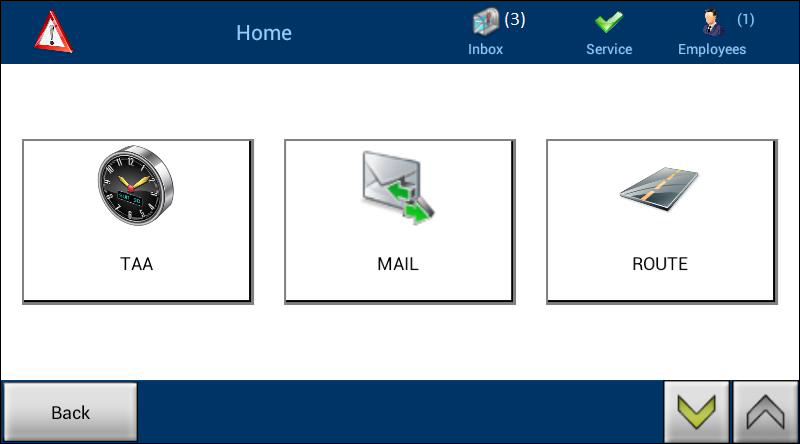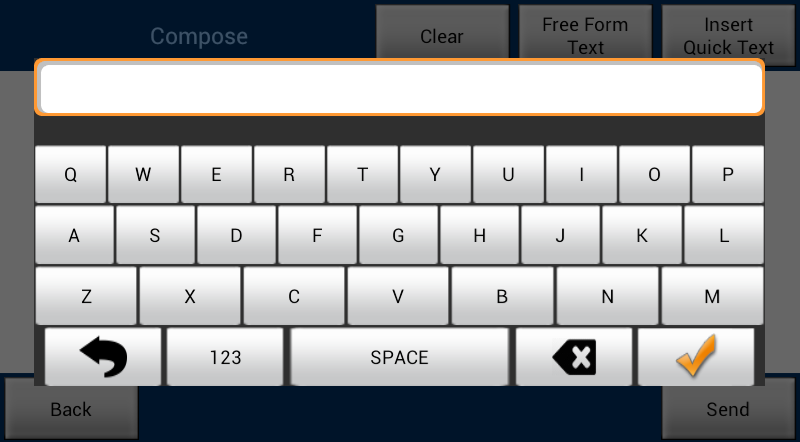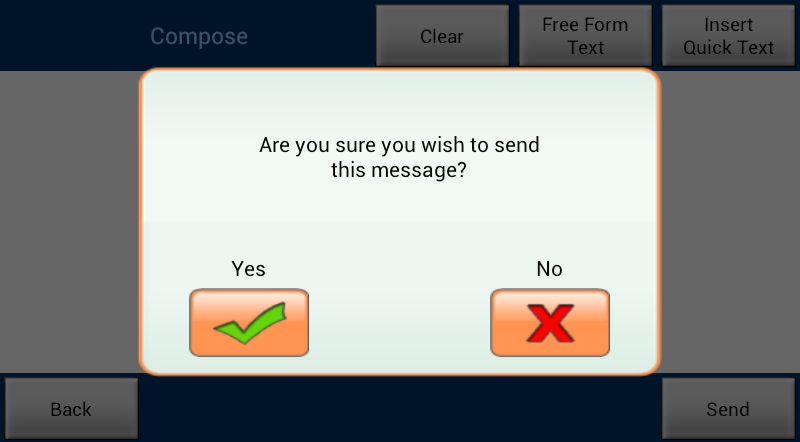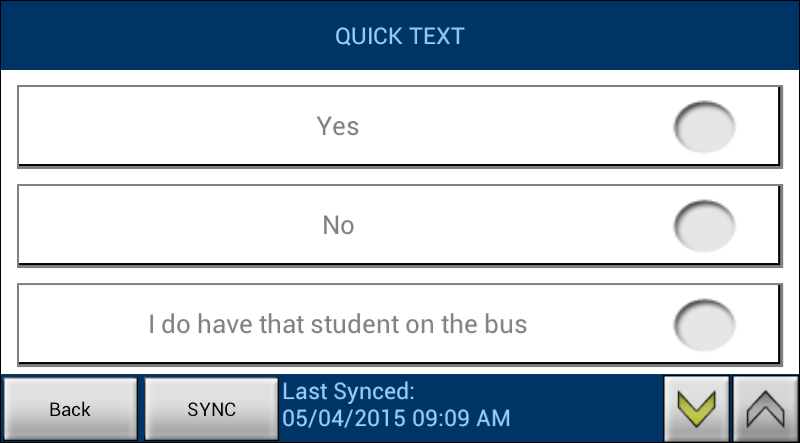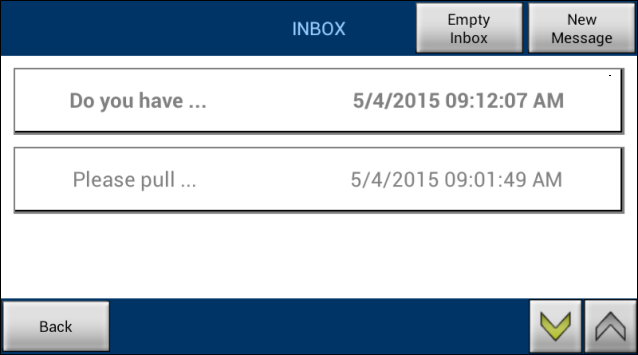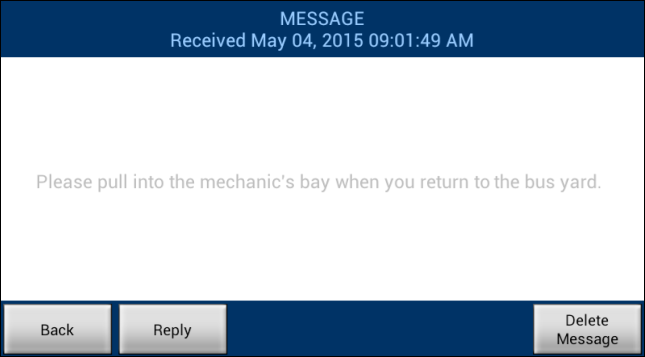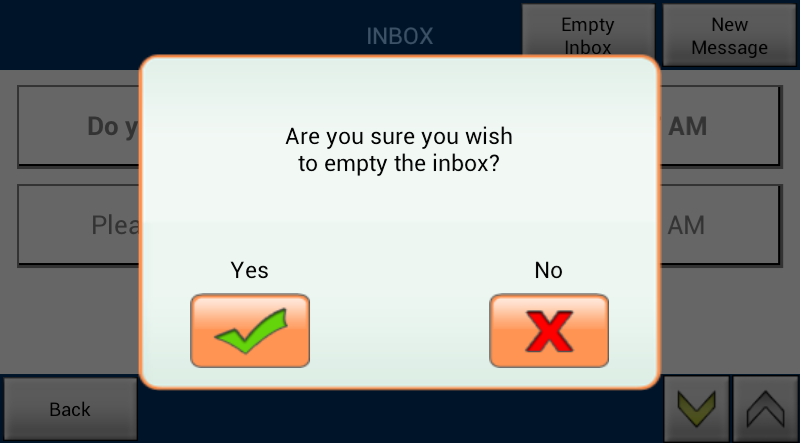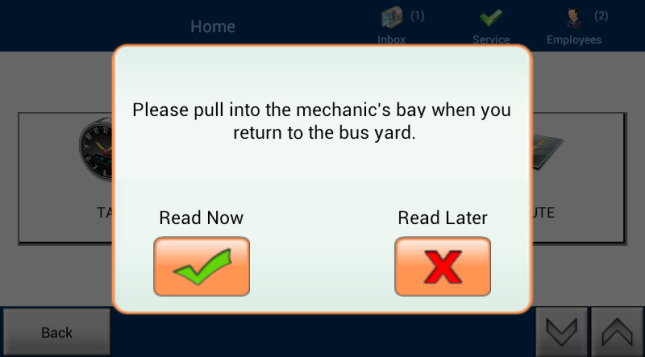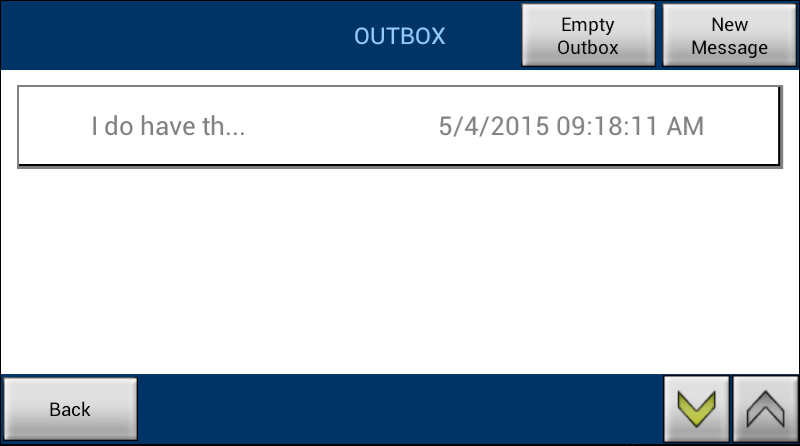Messaging on the Tablet
On the tablet, you can use the Mail module to access and send messages.
Composing and Sending Messages
To compose and send messages on the tablet, follow these steps:
- If necessary, log in. (For instructions, see Using the Tablet in the Vehicle.)
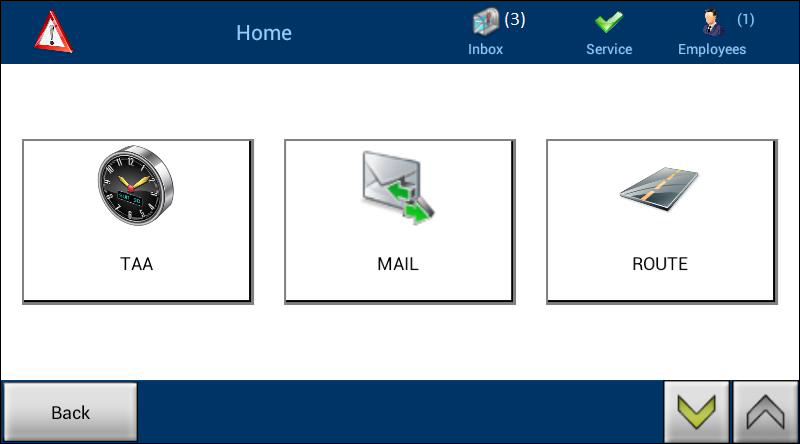
- On the Home screen, tap Mail.
Note: On the Home screen, you can also tap the Inbox icon at the top to access your messages. (The number in parentheses to the right of the icon indicates how many unread messages are in the Inbox.)
- The Mail screen will appear.

- Tap Compose.
- The Compose screen will appear.

- To write a new message (one that isn't included as quick text), tap Free Form Text.
- A keypad will appear. You can tap the ABC button if needed to pull up a standard QWERTY keyboard.
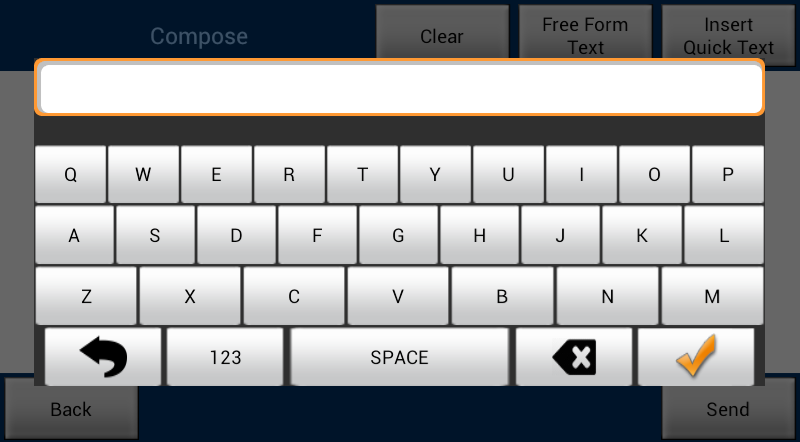
- Tap the keys to enter your message.
- When finished, tap the
 button.
button.
- Back on the Compose screen, tap Send.
- A confirmation box will appear.
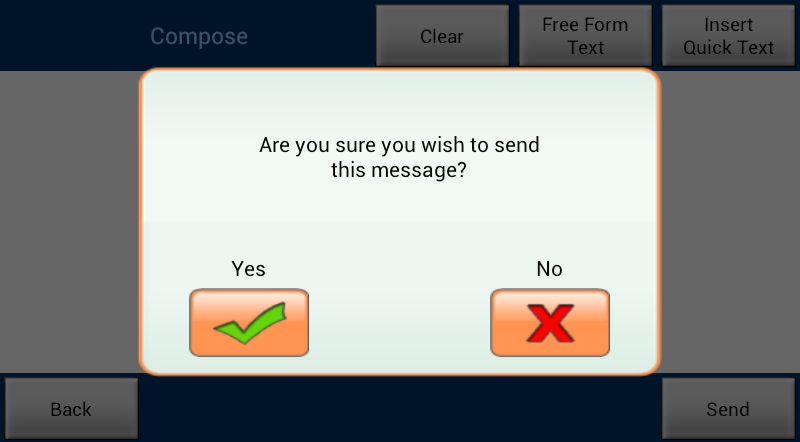
- Tap Yes to send the message to the server (and thus to dispatch) or No to cancel.
- To send one of the prewritten messages (quick texts), on the Compose screen, tap Insert Quick Text.
Note: These messages are established in Silverlining and pushed out to the tablets. (See Tablet ›› Canned Messages for more information.)
- The Quick Text screen will appear, listing all the available canned messages.
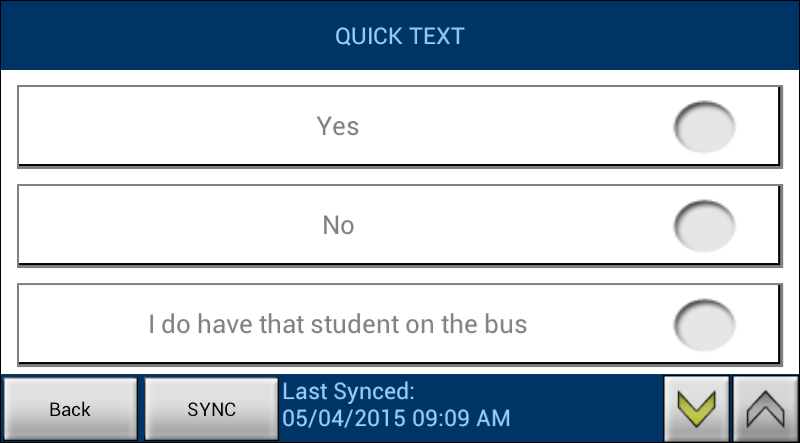
Note: If your tablet needs an updated list of the quick texts, select the SYNC button at the bottom left to download a new set. The Loading Canned Messages box will show you the progress of the update.
- Use the up and down arrows to scroll to the message you want to send.
- Tap the radio button to the right of the message you want.
- You'll be returned to the Compose screen, and the quick text you chose will appear as the message to send.
- Perform steps 7 and 8.
Reading Your Messages
To read the messages in your tablet's Inbox, follow these steps:
- On the Mail screen, tap Inbox.
- Your Inbox will appear, showing the messages you've received. Unread messages will appear in a bold typeface.
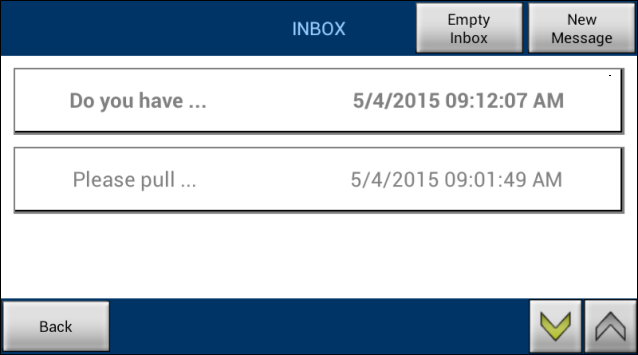
- Select the message you want to read.
- The Message screen will appear, showing the text of the message in the center of the screen. At the top is the date and time the message was received.
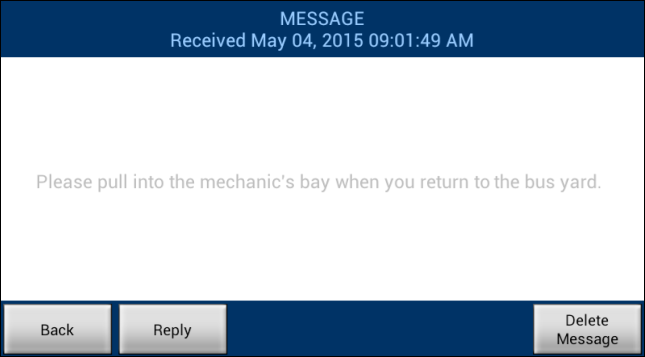
- After reading your message, you have these options on the Message screen:
- Reply: Select this button if you want to reply to the message.
- Delete Message: Select this button if you want to remove the message from your Inbox.
- Back: Select this button if you want to return to your Inbox and keep the message in it.
Other Inbox Options
To delete all the received messages in your Inbox, follow these steps:
- In your Inbox, tap Empty Inbox.
- A confirmation box will appear.
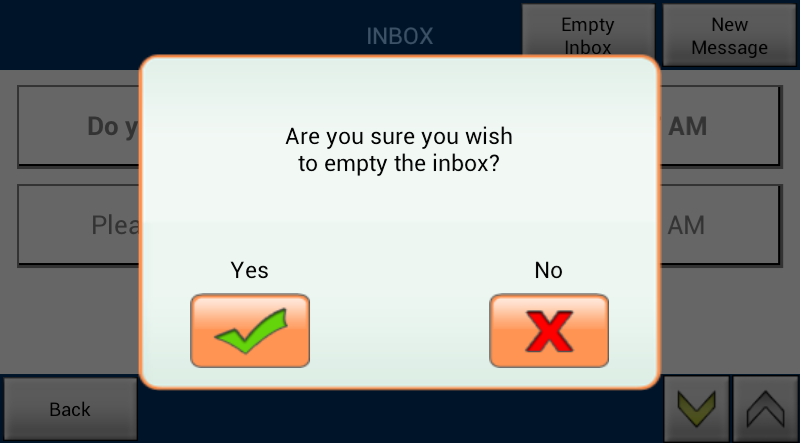
- Tap Yes to remove all the messages from your Inbox or No to cancel.
In your Inbox, you also can tap New Message to open the Compose screen. (See the section "Composing and Sending Messages.")
Receiving Messages
If you are driving when your tablet receives a new message from dispatch, the tablet will beep. After the vehicle comes to a stop, the display will give you the opportunity to read the message.
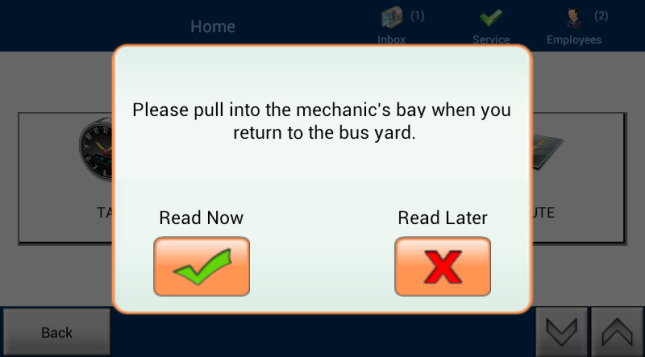
You have these options:
- Read Now: Tap this if you want to open and read the message.
- Read Later: Tap this if you want to dismiss the notification. The message will remain in your Inbox for you to read at a more convenient time.
Viewing Sent Messages
To see the messages that you've sent from your tablet, follow these steps:
- On the Mail screen, tap Outbox.
- Your Outbox will appear, showing the messages you've sent.
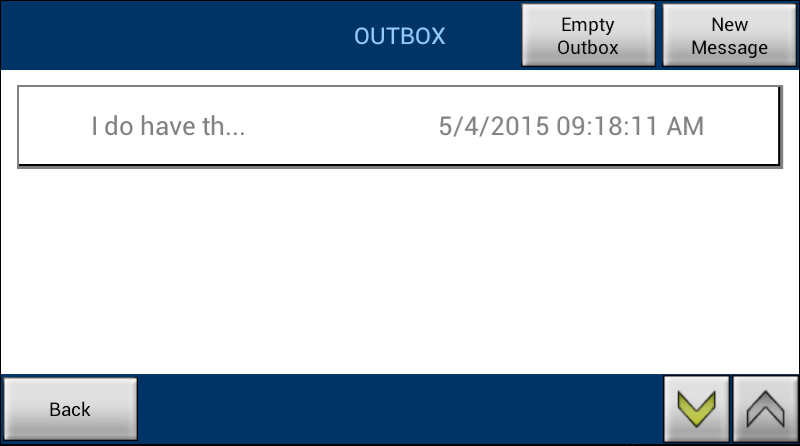
- To read a sent message, tap it.
- To delete all the sent messages, tap Empty Outbox and tap Yes in the confirmation dialog box that appears.
- To compose a new message, tap New Message, and the Compose screen will open. (See the section "Composing and Sending Messages.")