Canned Messages
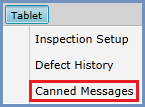
Canned Messages enables you to manage the prewritten messages that can be sent from the tablets back to dispatch through the software.
Note: You can access and change the canned messages only if you have administrator privileges.
The operator can choose from the messages and then send one back to dispatch via the Dashboard.
To access the Canned Messages screen, click Tablet ›› Canned Messages. The Canned Messages panel, listing the current available tablet messages, will appear on the left.
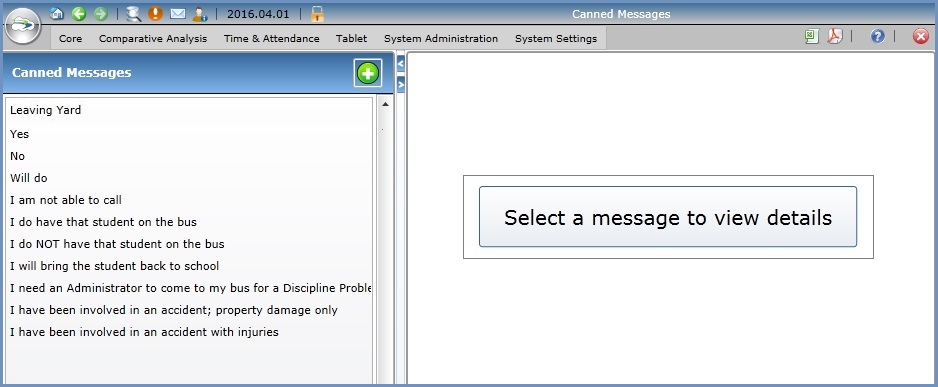
Click a message to open it in the Properties panel on the right.
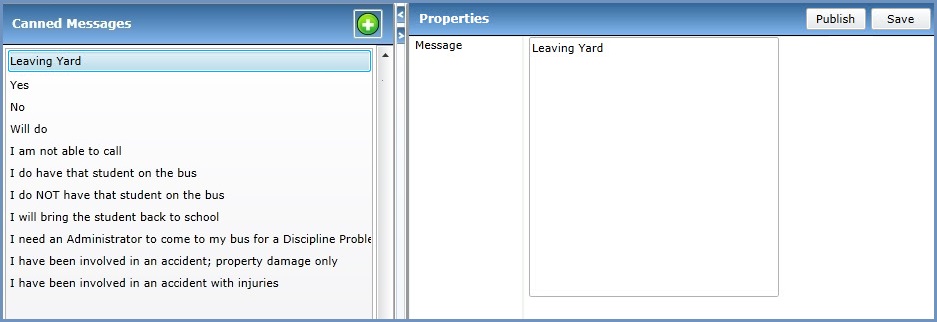
You can modify the message by selecting the text in the Message box and typing the new text. After you do so, click Save at the top right of the Properties panel.
To send the message to be available as a prewritten message to all the tablet devices in your fleet, click Publish at the top right of the Properties panel.
The Warning dialog box will appear.
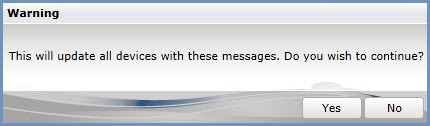
If you do NOT want to update all the tablets with the updated message, click No. If you do want to update all the devices, click Yes.
Adding a Canned Message
To add a prewritten message, click the Add a New Message button (![]() ) in the Canned Messages panel. "New Message" will appear at the bottom of the Canned Messages panel and at the top of the Properties panel.
) in the Canned Messages panel. "New Message" will appear at the bottom of the Canned Messages panel and at the top of the Properties panel.
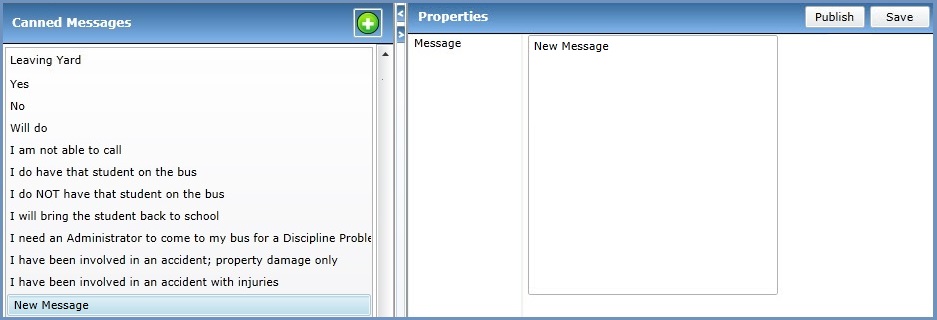
Select "New Message" in the Properties panel and type the text for the new canned message.
Click Save at the top right of the Properties panel. Then click Publish to send the message as an available canned message to all your tablets. As shown above, click Yes in the Warning dialog box that appears.
Deleting a Canned Message
To delete a canned message, right-click it in the Canned Messages panel and select Delete.
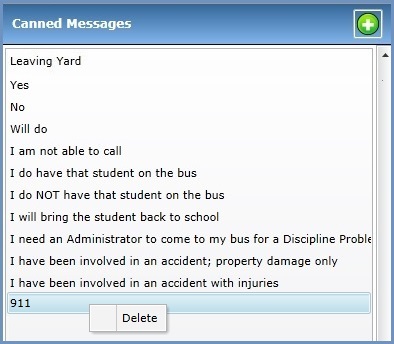
A confirmation dialog box will appear. Click Yes.